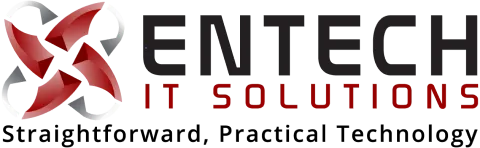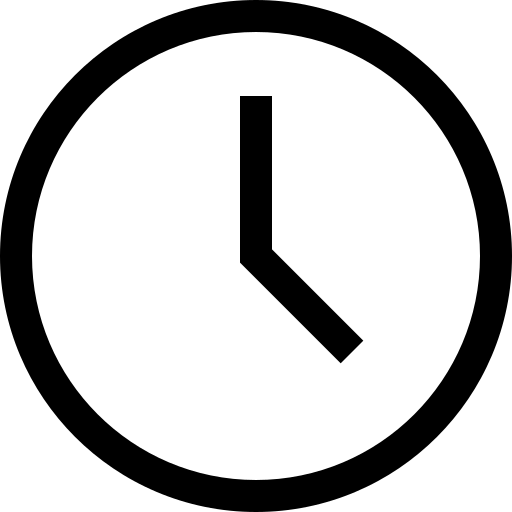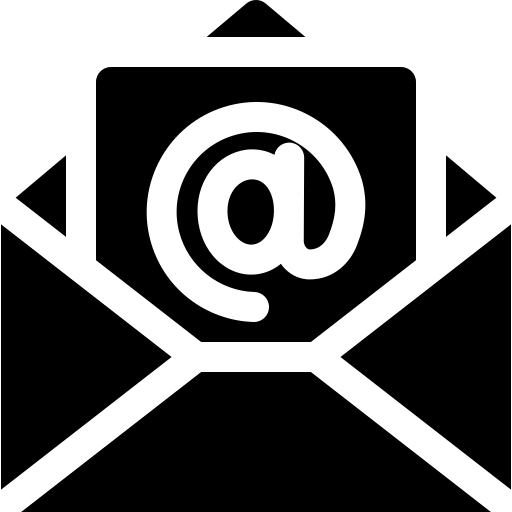EnTech IT Solutions Blogs
Helpful Blogs Posts to keep you in the know!

Why You Should Save Your Work Frequently on Microsoft Windows!
Why You Should Save Your Work Frequently on Windows Business Computers
As technology continues to play a vital role in our daily lives, businesses rely heavily on computers to streamline their operations and enhance productivity. Windows business computers, with their robust features and user-friendly interface, have become the preferred choice for many organizations. However, amidst the convenience and efficiency offered by these computers, there is one crucial aspect that every user should prioritize: saving work frequently. In this article, we will explore the importance of saving your work regularly on Windows business computers and the potential consequences of failing to do so.
Table of Contents
Introduction: The Significance of Saving Work
Automatic Save Features
Mitigating Data Loss Risks
Hardware Failure
Software Issues
Power Outages
Preventing Disruptions in Workflow
Avoiding Frustration and Stress
Best Practices for Saving Work on Windows Business Computers
Utilize Keyboard Shortcuts
Enable Autosave and AutoRecover
Backup and Cloud Storage Solutions
Develop a Saving Habit
Conclusion
FAQs
How often should I save my work on a Windows business computer?
Are there any automated tools to assist with frequent saving?
Can I recover lost data if I forget to save my work?
What are the recommended backup strategies for business computers?
Is it necessary to save my work if I use cloud-based applications?
1. Introduction: The Significance of Saving Work
Whether you're working on a document, spreadsheet, or presentation, the effort and time invested in creating valuable content are immeasurable. However, technology can be unpredictable, and unexpected events can lead to data loss. Saving your work frequently is a simple yet essential practice that can protect your valuable data and prevent potential setbacks.
2. Automatic Save Features
Windows business computers offer various features and tools to help you save your work efficiently. Applications like Microsoft Office Suite come equipped with automatic save features that periodically save your progress. By enabling these features, you can minimize the risk of losing important data due to unforeseen circumstances.
3. Mitigating Data Loss Risks
Several factors can contribute to data loss on Windows business computers. It is crucial to be aware of these risks and take proactive measures to safeguard your work.
3.1 Hardware Failure
Hardware components, such as hard drives, can fail unexpectedly, leading to the loss of stored data. By saving your work frequently, you ensure that even if a hardware failure occurs, you have the most recent version of your files readily available.
3.2 Software Issues
Software glitches and crashes can happen, causing applications to close unexpectedly and potentially resulting in data loss. Regularly saving your work reduces the chances of losing unsaved changes during such incidents.
3.3 Power Outages
Power outages are beyond our control, and they can occur at any time. Without saving your work, an unexpected power outage can erase hours of effort. Saving your work frequently helps mitigate this risk by ensuring that your progress is consistently preserved.
4. Preventing Disruptions in Workflow
Imagine you're working on a critical project or drafting an important email when your computer suddenly freezes or crashes. If you haven't saved your work, you risk losing everything you've been working on. Saving your work regularly ensures that you can quickly recover and resume your tasks without significant disruptions.
5. Avoiding Frustration and Stress
Losing valuable work due to negligence can be frustrating and stressful. It not only wastes time but also hampers productivity and affects the overall work environment. By making it a habit to save your work frequently, you eliminate the unnecessary stress associated with potential data loss.
6. Best Practices for Saving Work on Windows Business Computers
To maximize the effectiveness of saving your work, consider implementing the following best practices:
6.1 Utilize Keyboard Shortcuts
Windows operating systems provide convenient keyboard shortcuts for saving your work efficiently. By utilizing shortcuts such as Ctrl + S (or Command + S on Mac), you can quickly save your progress without disrupting your workflow.
6.2 Enable Autosave and AutoRecover
Take advantage of the autosave and AutoRecover features available in applications like Microsoft Office. These features automatically save your work at regular intervals and provide options for recovering files in case of unexpected closures or crashes.
6.3 Backup and Cloud Storage Solutions
In addition to saving your work locally, it's advisable to create backups and utilize cloud storage solutions. Cloud services like Microsoft OneDrive or Google Drive ensure that your files are securely stored online, allowing you to access them from multiple devices and providing an extra layer of protection against data loss.
6.4 Develop a Saving Habit
Make saving your work a habit by doing it periodically. It's advisable to save your progress at logical breakpoints, after completing significant sections, or whenever you make substantial changes to your documents. By consciously developing this habit, saving becomes second nature, minimizing the risk of losing valuable data.
7. Conclusion
Saving your work frequently on Windows business computers is a simple yet critical practice that can save you from the potential consequences of data loss. By prioritizing regular saving, you mitigate the risks associated with hardware failures, software issues, power outages, and disruptions in workflow. Following best practices and utilizing the features offered by Windows and various applications, you can ensure the security and integrity of your valuable work.
8. FAQs
8.1 How often should I save my work on a Windows business computer?
It is recommended to save your work every 10-15 minutes or whenever you reach significant milestones in your tasks. The more frequently you save, the better protected your work will be.
8.2 Are there any automated tools to assist with frequent saving?
Yes, many applications offer automatic save features that periodically save your progress. Additionally, you can set up backup and synchronization tools to ensure your files are regularly saved to external storage or cloud-based solutions.
8.3 Can I recover lost data if I forget to save my work?
Depending on the circumstances, you might be able to recover some lost data. Applications like Microsoft Office often have built-in recovery features that can help retrieve unsaved changes. However, it's always best to avoid relying solely on recovery methods and prioritize regular saving.
8.4 What are the recommended backup strategies for business computers?
For business computers, it's advisable to implement a comprehensive backup strategy. This can include regular local backups to external storage devices, periodic backups to cloud storage solutions, and utilizing automated backup software for streamlined processes.
8.5 Is it necessary to save my work if I use cloud-based applications?
While cloud-based applications offer automatic saving and version control, it's still essential to save your work frequently. Connectivity issues or unexpected interruptions can temporarily disrupt the synchronization process, and saving locally ensures that you have immediate access to your work even in such scenarios.