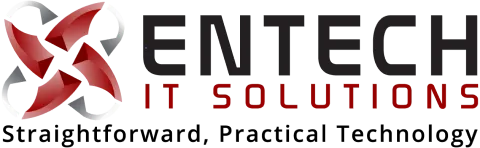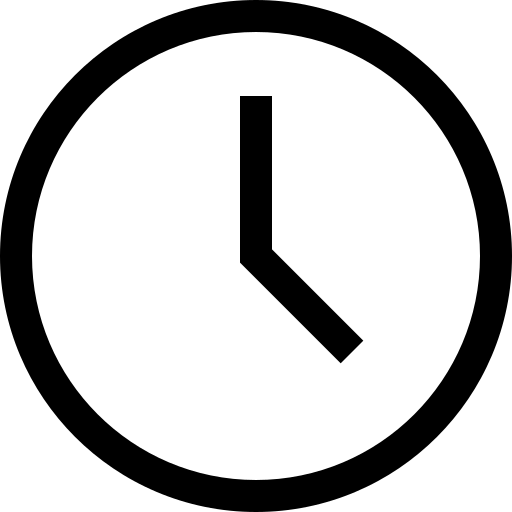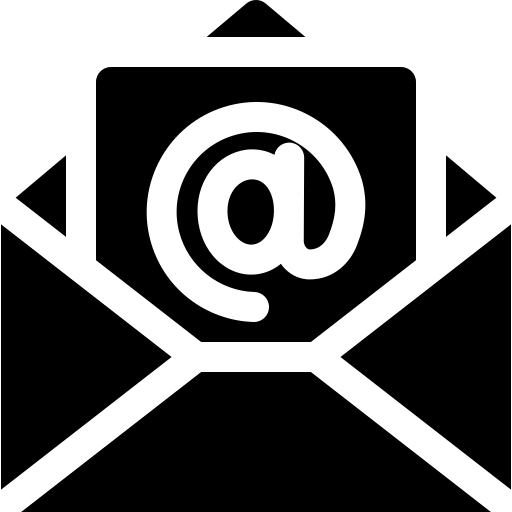EnTech IT Solutions Blogs
Helpful Blogs Posts to keep you in the know!

The Ultimate Guide to Renaming Folders in Windows Share on Teams for SMBs
The Ultimate Guide to Renaming Folders in Windows Share on Teams for SMBs
If you're an SMB (Small and Medium-sized Business) using Windows Share on Teams, you know how essential it is to keep your digital workspace organized. One of the crucial aspects of maintaining a tidy workspace is renaming folders effectively. In this comprehensive guide, we'll walk you through the dos and don'ts of renaming folders, ensuring that your workspace remains streamlined and efficient.
Don't Rename in the Middle of a Project
Imagine building a house, and midway through construction, you decide to change the color of the walls. Chaos, right? The same principle applies to your digital workspace. Renaming folders in the middle of a project can lead to confusion and disrupt workflow. It's best to undertake folder renaming when no major projects are in progress.
Think About Organization
Much like how you label your paint cans for specific projects, think about how you want to organize your folders. Should they be categorized by project, client, or the type of work you do? Taking a moment to plan your folder structure can save you hours of searching for files later.
Backup, Backup, Backup
Imagine losing the blueprint for your construction project on a windy day. Before you embark on the renaming process, ensure you have a backup in place. Having a backup is like having a spare hammer when you're building—a lifesaver in case things don't go as planned.
Keep It Simple
While fancy folder names might seem appealing, remember that you're not writing a novel. Short and straightforward names are the way to go. Think of it like naming your tools – "Hammer" instead of "Automatic Nail Implementing Device." Simple names are easier to remember and find.
Avoid Special Characters
Windows can be finicky when it comes to special characters like *, ?, and & in folder names. Using such characters can lead to compatibility issues and confusion. It's akin to avoiding square nails in construction – not a good idea. Stick to letters, numbers, and hyphens for safe naming.
Test with a Sample
Before committing to renaming all your folders, consider doing a trial run by renaming one or two folders. This is similar to doing a small paint test before you paint an entire room. Testing ensures that the renaming process works as expected without unexpected hiccups.
Ask for Help If Needed
If you're unsure about any aspect of folder renaming, don't hesitate to seek assistance from a tech-savvy friend or colleague. Collaboration can make the task smoother and more efficient. After all, teamwork makes the dream work!
Renaming folders is like giving your digital workspace a makeover. It can be an enjoyable and productive task that helps you stay organized, just like selecting the right paint for a room. So, go ahead, get creative, and embark on your folder renaming adventure with confidence!
Conclusion
In summary, renaming folders in Windows Share on Teams is a vital step in maintaining an organized digital workspace. By following these guidelines and best practices, you can ensure that your folders are named efficiently and consistently. Remember, simplicity and organization are key, and don't forget to back up your files before making any changes.
FAQs
1. How can I rename a folder in Windows Share on Teams?
To rename a folder, right-click on it, select "Rename," and then type in the new name.
2. Are there any restrictions on folder names in Windows Share on Teams?
Yes, avoid using special characters like *, ?, and & in folder names, and keep them under 255 characters.The entire file path, including the file name, can't contain more than 400 characters for OneDrive, OneDrive for work or school and SharePoint in Microsoft 365. The limit applies to the combination of the folder path and file name.
3. What's the importance of backing up files before renaming folders?
Backing up ensures that you have a copy of your data in case anything goes wrong during the renaming process.
4. Can I change the location of a folder in Windows Share on Teams?
Yes, you can move folders to different locations within your Teams environment.
5. How can I organize folders effectively for my projects?
Consider categorizing folders by project name, client, or the type of work you do to maintain a structured workspace.