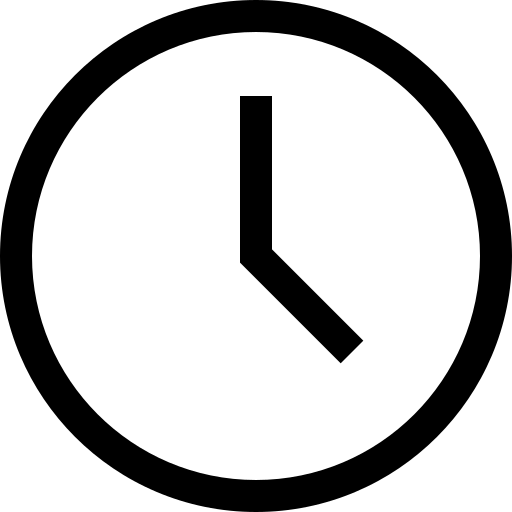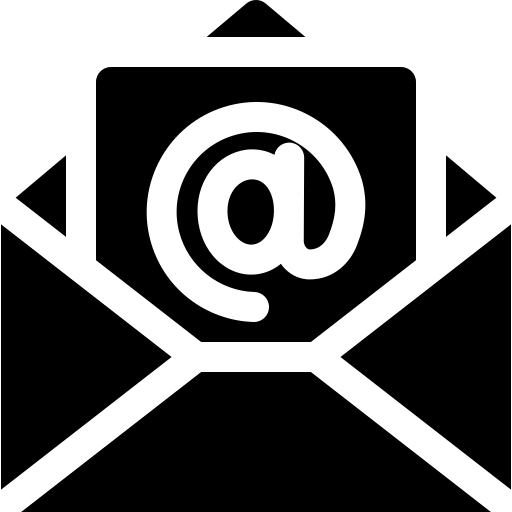EnTech IT Solutions Blogs
Helpful Blogs Posts to keep you in the know!

How to Safely Buy a Used Laptop: A Comprehensive Guide to Avoiding Costly Mistakes
Buying a Used Laptop: Your Complete Guide to Making a Smart Purchase
Buying a used laptop can be a cost-effective way to get the technology you need without breaking the bank. However, it also comes with potential risks. Without careful evaluation, you could end up with a device that doesn’t meet your needs or, worse, one that is on the verge of failure. This guide will walk you through the essential steps to ensure that you make a wise investment when buying a used laptop or desktop PC.
Determine Your Needs Before You Buy
Understanding your needs is the first step in buying a used laptop. Identifying the purpose of your purchase will help you choose the right specifications, ensuring the device can handle your requirements.
Identify Your Purpose
Start by defining why you need the laptop. Are you purchasing it for work, gaming, or general use? Your intended use will determine the necessary specifications. For instance, gaming laptops require powerful GPUs, while business laptops prioritize reliability and battery life.
Set a Budget
Setting a budget is crucial to narrow down your options. Used laptops come in a wide range of prices, so knowing how much you're willing to spend helps prevent overspending. Having a clear budget also allows you to focus on the best value within your price range.
Inspect the Laptop’s Physical Condition
Once you’ve identified your needs and set a budget, it’s time to inspect the laptop’s physical condition. This step is critical in avoiding future headaches.
Examine the Exterior
Carefully inspect the laptop for any visible damage, such as cracks, dents, or scratches. Pay special attention to the hinges, as they should be sturdy and not loose. A well-maintained exterior can indicate how well the laptop was cared for by its previous owner.
Test the Keyboard and Touchpad
Ensure that the keyboard and touchpad are fully functional. Type out a few sentences to confirm that all keys respond correctly. Test the touchpad for responsiveness and accuracy, as issues with these components can be frustrating in everyday use.
Evaluate the Screen
Turn on the laptop to check the screen for any problems like dead pixels, discoloration, or flickering. Ensure that the brightness levels adjust smoothly. A damaged screen can be costly to repair or replace, so it’s important to catch any issues early.
Inspect the Ports
Don’t forget to check all the ports on the laptop. Test the USB ports, headphone jack, and charging port to ensure they all work properly. Non-functioning ports can significantly reduce the laptop’s usability.
Assess Battery Life
Battery life is a critical aspect of any portable device. Knowing the condition of the battery before buying a used laptop can save you from unexpected expenses.
Inquire About Battery Condition
Ask the seller about the battery life and how well it holds a charge. If possible, turn on the laptop and see how long it lasts on battery power. Replacing a battery can be expensive, so it’s essential to ensure the current one meets your needs.
Check Battery Health with Software
Use software tools to check the battery’s health. Many operating systems come with built-in tools for this purpose. A healthy battery should retain most of its original capacity. Poor battery health could mean you’ll need to replace it sooner rather than later.
Evaluate Internal Components
The internal components of a laptop determine its performance and longevity. Ensuring these components meet your needs is crucial when buying a used device.
Processor
The processor is the heart of the laptop. Check the processor model and speed, and compare them to current standards. An older processor may struggle with modern applications, so choose wisely based on your needs.
RAM
RAM affects the laptop’s ability to multitask efficiently. Ensure the laptop has enough RAM for your usage. For general use, 8GB is the minimum, while 16GB or more is recommended for gaming or heavy multitasking.
Storage Type and Capacity
The type and amount of storage are key factors in performance. Solid-state drives (SSDs) are faster and more reliable than hard disk drives (HDDs). Ensure the laptop has enough storage capacity for your files and applications, with at least 256GB being a good starting point.
Graphics Card
If you plan to use the laptop for gaming or graphic-intensive tasks, check the GPU. Ensure it meets the requirements for your applications. Integrated graphics are suitable for general use, but a dedicated GPU is necessary for demanding tasks.
Verify the Software and Operating System
The software on a used laptop is just as important as the hardware. Verifying the operating system and installed software ensures you’re getting a device that’s ready to use.
Check Pre-installed Software
Examine the software that comes pre-installed on the laptop. Look out for unnecessary or potentially harmful programs. Ideally, the laptop should have a fresh installation of the operating system.
Confirm Operating System License
Ensure the operating system is genuine and licensed. This guarantees that you will receive updates and support. Ask for proof of purchase or license keys if needed.
Research the Seller
The reputation of the seller can be a good indicator of the quality of the laptop. Doing a bit of research can save you from making a poor purchase.
Review Seller’s Reputation
Look up the seller’s reviews and ratings from previous customers. A reputable seller is more likely to offer a quality product and provide good customer service.
Ask Relevant Questions
Don’t hesitate to ask the seller questions about the laptop’s history, the reason for selling, and any past issues. Honest sellers will provide clear and detailed answers.
Test the Laptop Before Finalizing the Purchase
Testing the laptop thoroughly before buying it is essential to ensure it meets your expectations.
Perform Comprehensive Tests
Before closing the deal, run various applications to test the laptop’s performance. Connect to Wi-Fi to check the internet connection and play a video to assess the speakers and display quality.
Use Diagnostic Tools
Utilize diagnostic tools to check the laptop’s hardware components. These tools can uncover hidden issues, ensuring that you don’t face unpleasant surprises later.
Consider Future Upgrades
Some laptops offer the ability to upgrade certain components. This can be an important consideration if you plan to keep the device for several years.
Check Upgrade Potential
Determine whether the laptop allows for easy upgrades, such as adding more RAM or storage. Upgradable laptops offer more flexibility and can extend the device’s lifespan.
Evaluate Upgrade Costs
Compare the cost of potential upgrades with the price of a new laptop. Sometimes, upgrading an older laptop can be nearly as expensive as buying a new one, so weigh your options carefully.
Compare Prices and Factor in Extra Costs
Lastly, make sure you’re getting a good deal by comparing prices and considering any additional costs.
Research Market Prices
Investigate the market prices for similar laptop models. This ensures that you’re paying a fair price. Comparing prices from different sellers can also reveal better deals.
Account for Extra Costs
Remember to factor in any extra costs, such as new batteries, chargers, or necessary software. These can add up quickly, so include them in your overall budget to avoid surprises.
Looking for Reliable and Affordable Computers? Contact Us Today
Buying a used laptop can be a smart decision if you take the time to do your homework. But it can also lead to regret if you buy from the wrong seller or overlook critical aspects of the device. If you’re searching for dependable hardware for business or personal use, we’re here to help. We offer a range of high-quality, affordable options to suit your needs.
Give us a call today to start a conversation!
📞 720-704-3318
📧 Start a Conversation today!
🌐 EnTech IT Blog - Get more helpful IT Tips
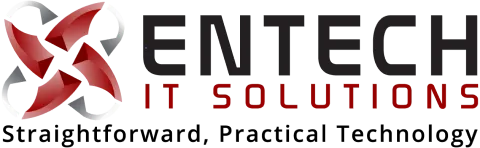
Connect
Call Or Text: